In this article, we will go over how to set up automatic emails that will be sent out whenever someone signs up for the newsletter.
To set up the automatic email you can navigate to Administer > Communications > Schedule Reminders. From there click Add Reminder. Here we will set the criteria for when the email will be sent out.
You can set the Entity to Contact then select Create Date and Actual Date Only.
You can leave the box next to "When" empty and by the line underneath it set the reminder to go out
0 > Hours > After > Date Field (Which is when the contact was created, so they will receive the email right away.)
Then we will limit this to contacts that are within the group "Website Newsletter Signup"
By "Limit or Add Recipients" select "Limit to" > Select Group > Website Newsletter Signup.
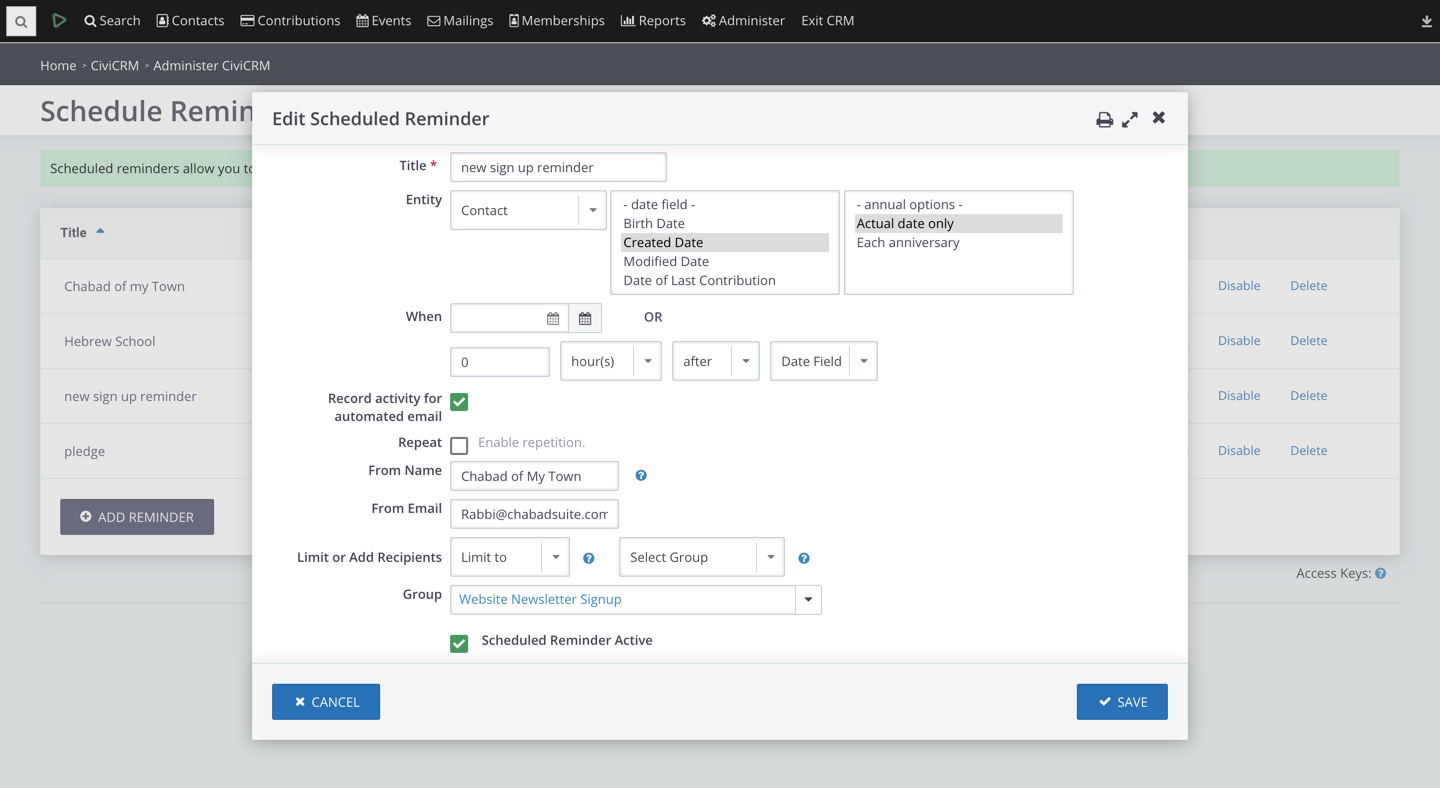
Make sure to check the box by Scheduled Reminder Active.
Then scroll down to the box titled HTML Format where you can enter the contents of the email.
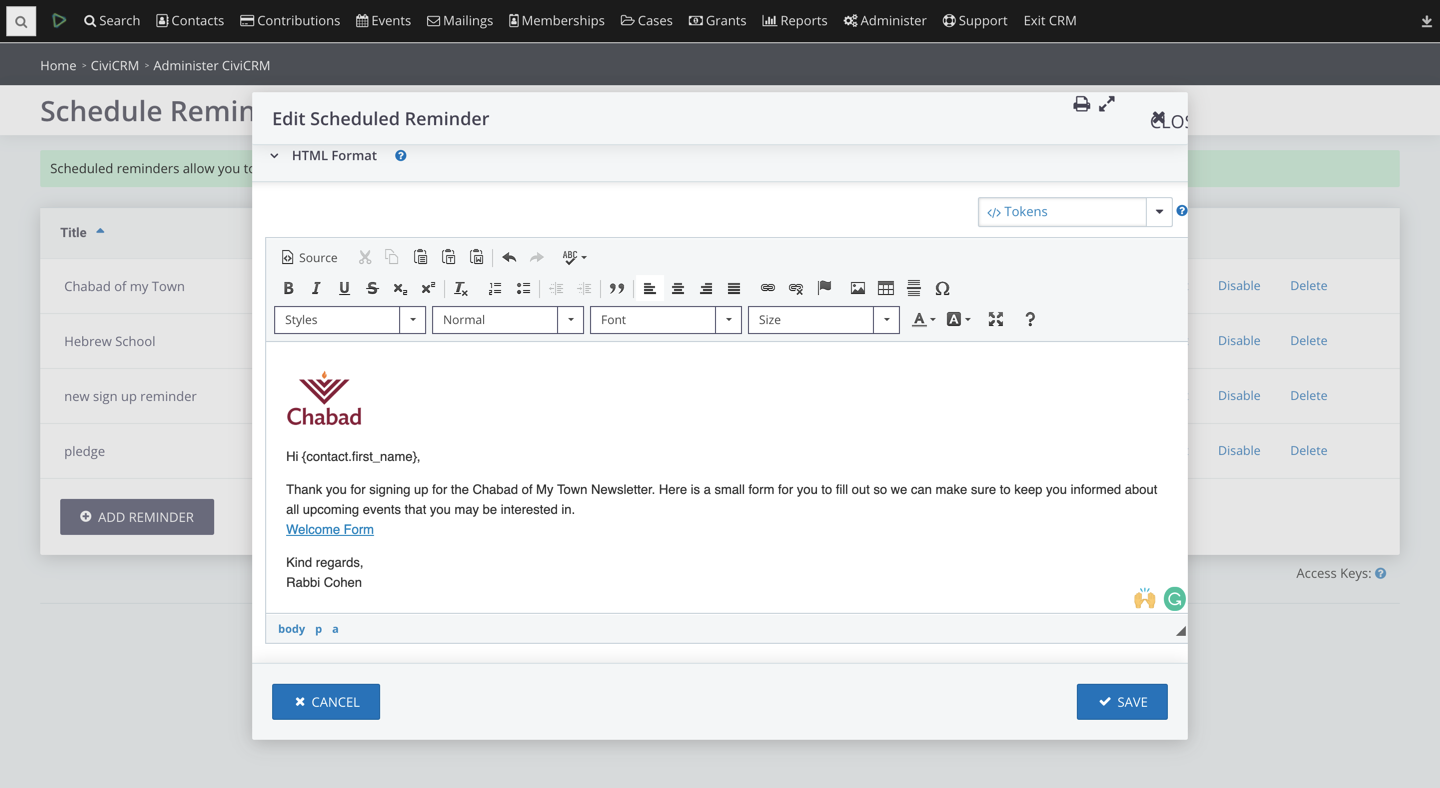
Now whenever someone signs up to your newsletter they will receive this welcome email. You will be able to see a record of this email by checking in the Activities tab of the new contact (If you are not familiar with Activities in Chabad Suite check out our article on it here).
If you are interested in learning more about scheduled reminders check out our video/article Working With Scheduled Reminders.