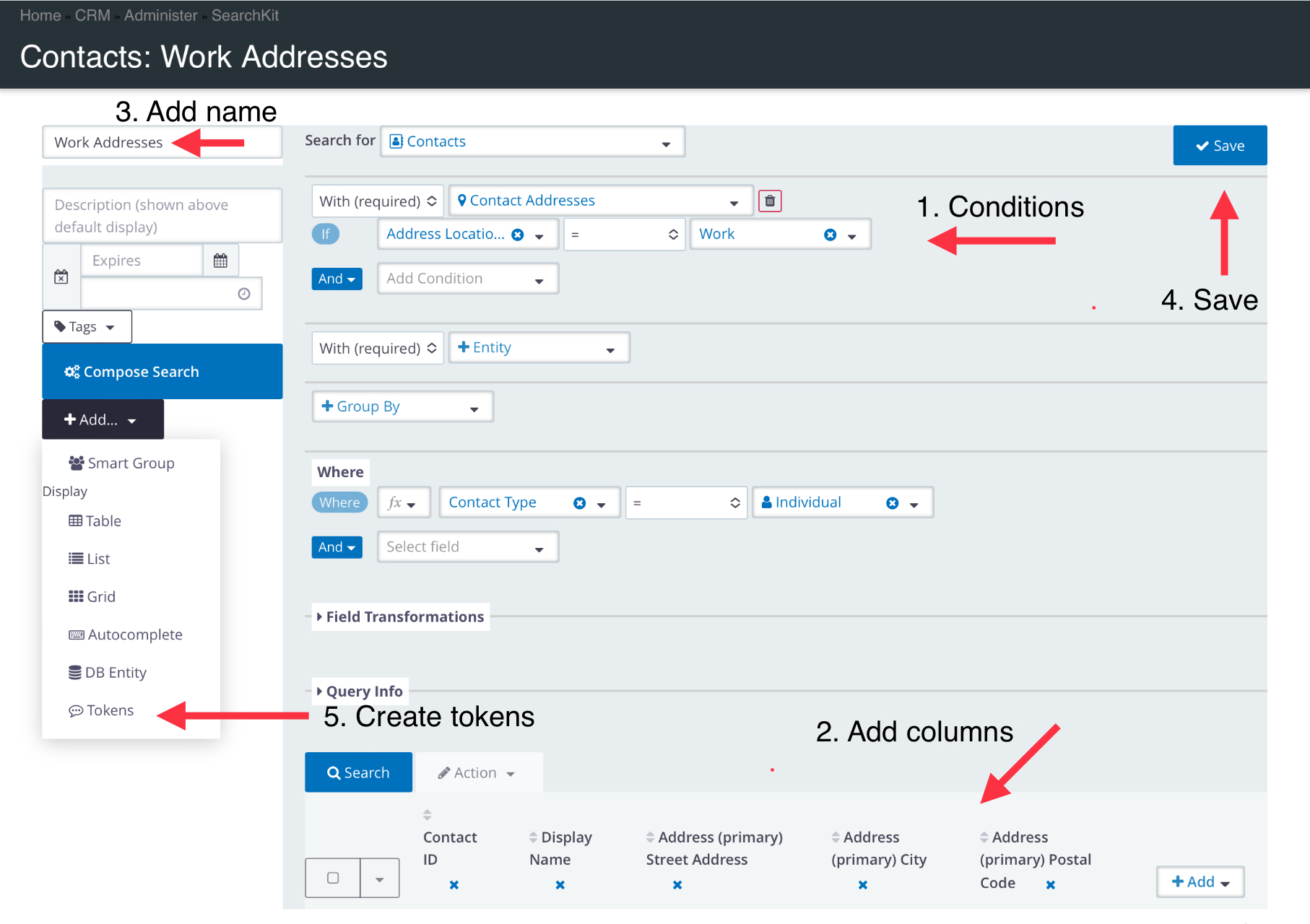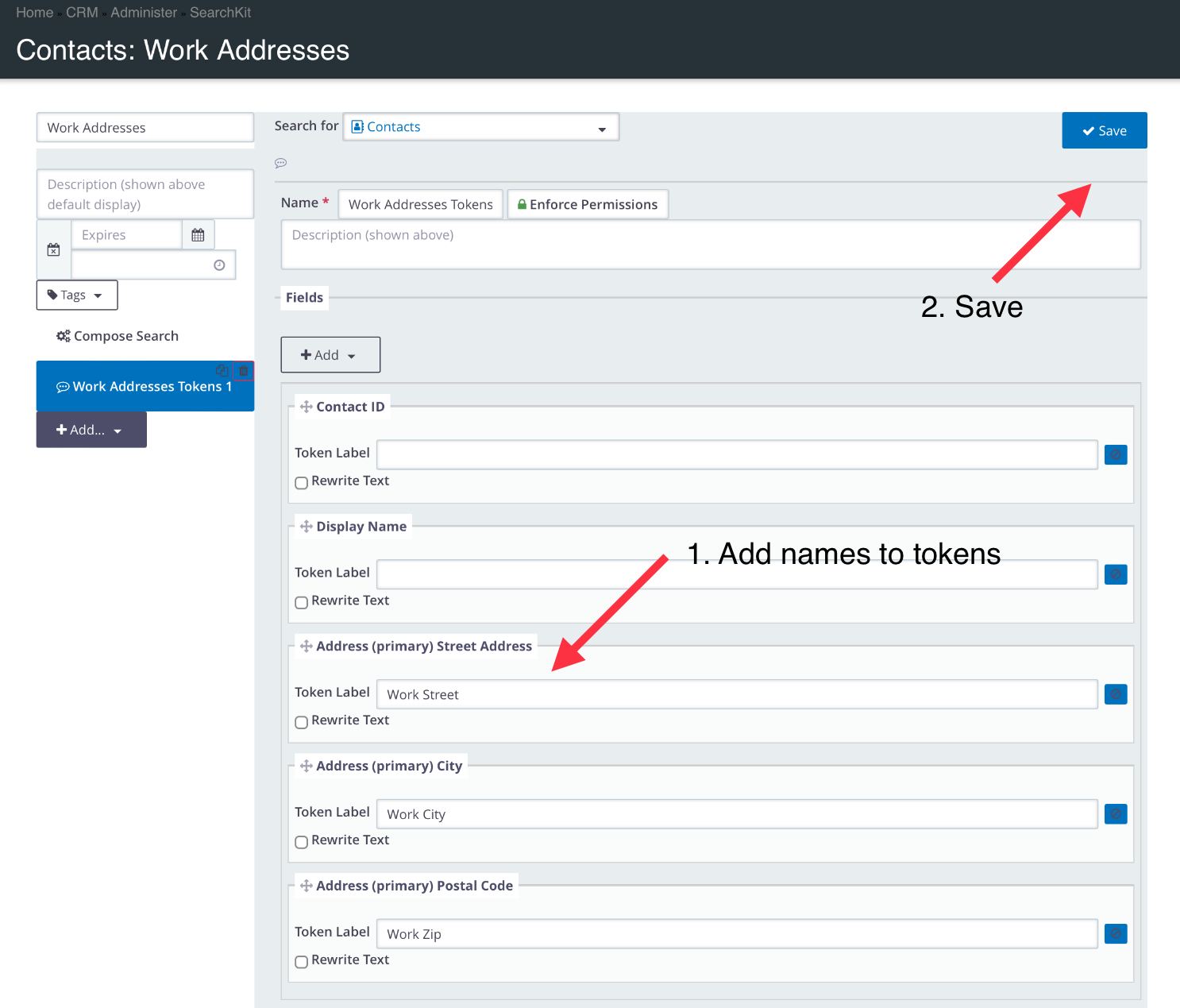Introduction
Tokens in the CRM are powerful tools that enable you to personalize communication templates like emails, letters, and labels based on the recipient's information, such as their name, email address, or other contact details. This level of personalization not only makes your communication more engaging and relevant but also significantly improves its effectiveness.
Extending Token Capabilities with SearchKit Results
While the CRM offers a wide range of pre-configured tokens, there may be instances where you need to extract specific information that is not readily available as a token. For example, you might want to show the total contributions within a unique time range or financial type, or display an address based on a specific location type.
Turning SearchKit Results into Tokens
Now, with SearchKit Tokens, you can turn SearchKit results into tokens, which means that you can easily create custom tokens based on your search criteria to further personalize your communications.
Steps to Create SearchKit Tokens:
- Run a SearchKit Search: Navigate to Search > SearchKit and run a search based on your criteria (usually a contact search).
- Set Criteria and Columns: Set your search criteria and choose which columns to display in the search results.
- Save Search: Once you've configured your search, save it for future use.
- Create Tokens from Search Results:
- Click on the + Add button on the left side.
- Select Tokens from the dropdown menu.
- In the Tokens screen that opens, set the Token Set's Name.
- Add a label next to each column that you want to turn into a token.
- Click Save to create the tokens.
- Test Tokens: Before mass sending your communications, make sure to test the newly created tokens to ensure there are no issues or errors.