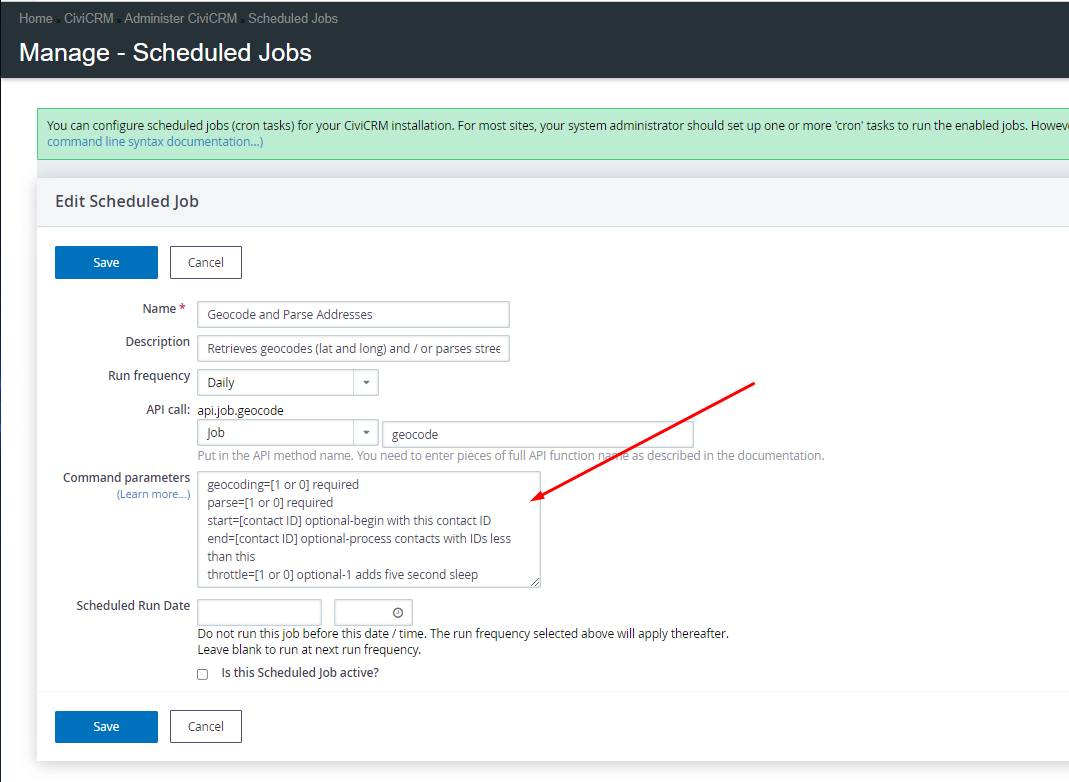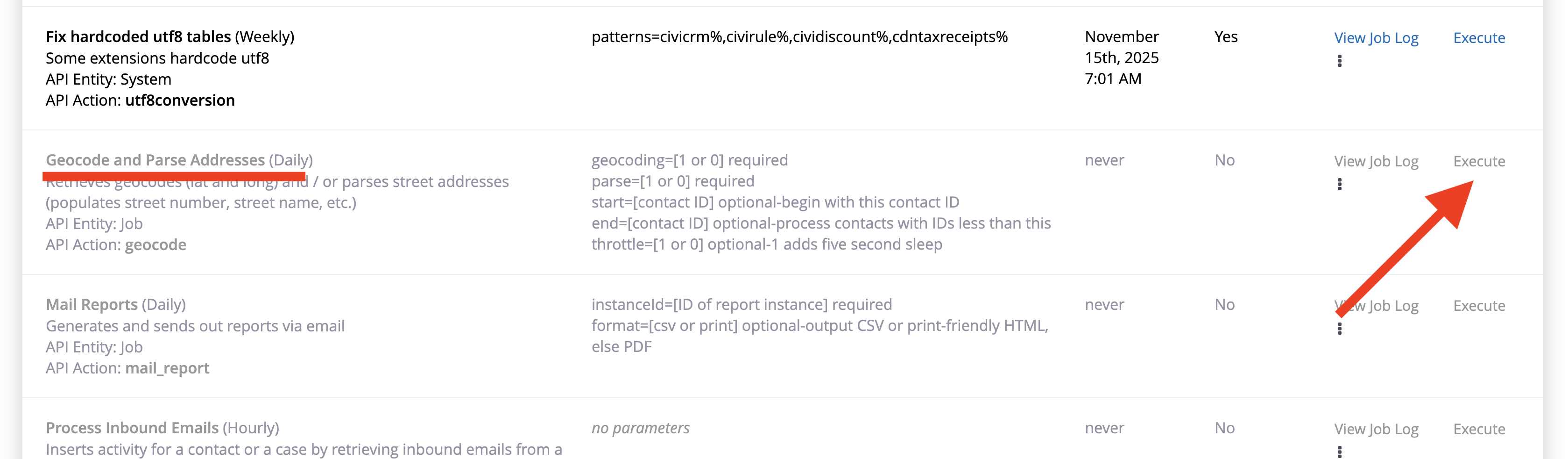This tutorial will show you how to update the geocoding (latitude and longitude) for all addresses in your database.
This is only required if you used the CRM without enabling the geocoding.
Once the geocoding is enabled, addresses that are added or updated will automatically be geocoded.
Step 1: Make sure geocoding is enabled
- Navigate to Administer > System Settings > Mapping and Geocoding
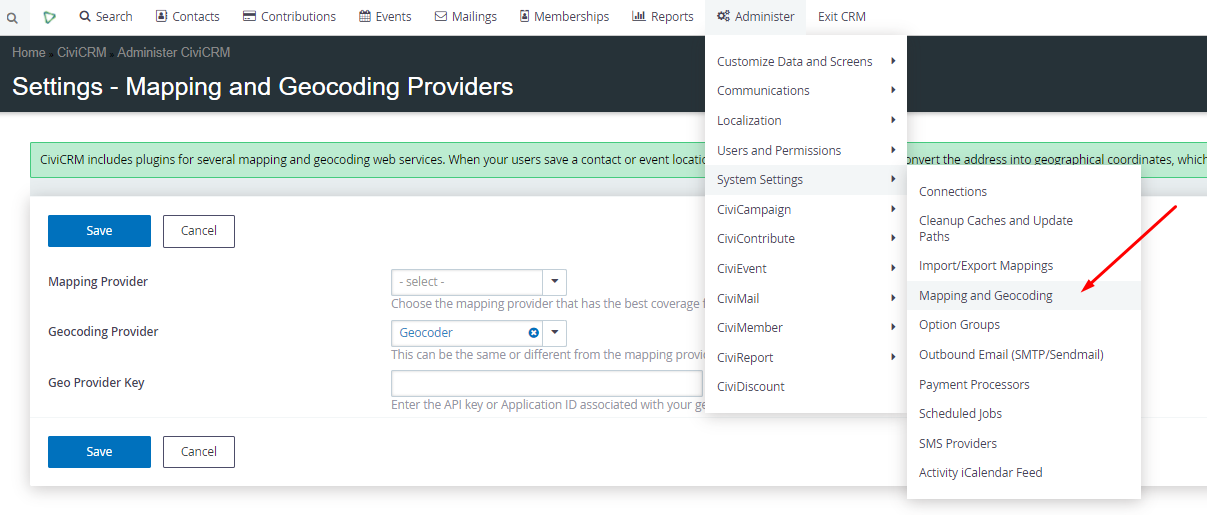
- Set the Mapping to OpenStreetMaps and the Geocoding Provider to Geocoder. (If you instead select Google, you need to create an API https://console.cloud.google.com/.)
Step 2: Run the Geocoding Scheduled Job
- Navigate to Administer > System Settings > Scheduled Jobs
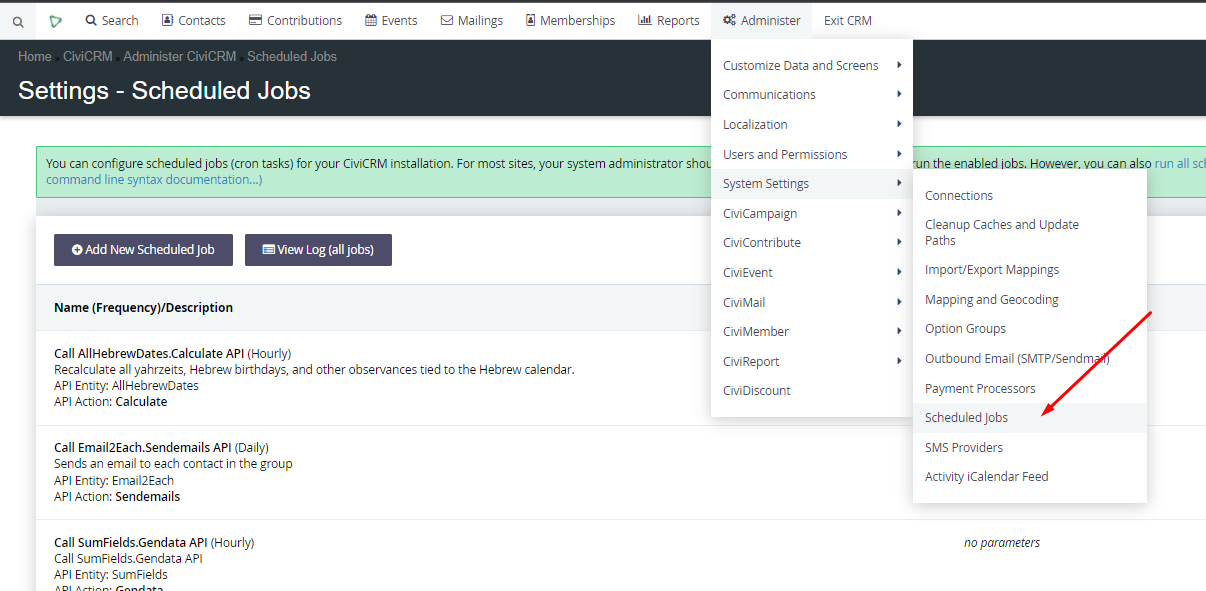
- Find the 'Geocode and Parse Addresses' Scheduled Job
- to the right, click edit
- Set the Parameters to
- geocoding=1
- parse=0
- start=1
- end=
- throttle=1
- Save
- DO NOT MAKE THIS JOB ACTIVE
- You will only need to run this once
- to the right of the 'Geocode and Parse Addresses' Scheduled Job, click the 3 dots > Execute now
- Let the job run