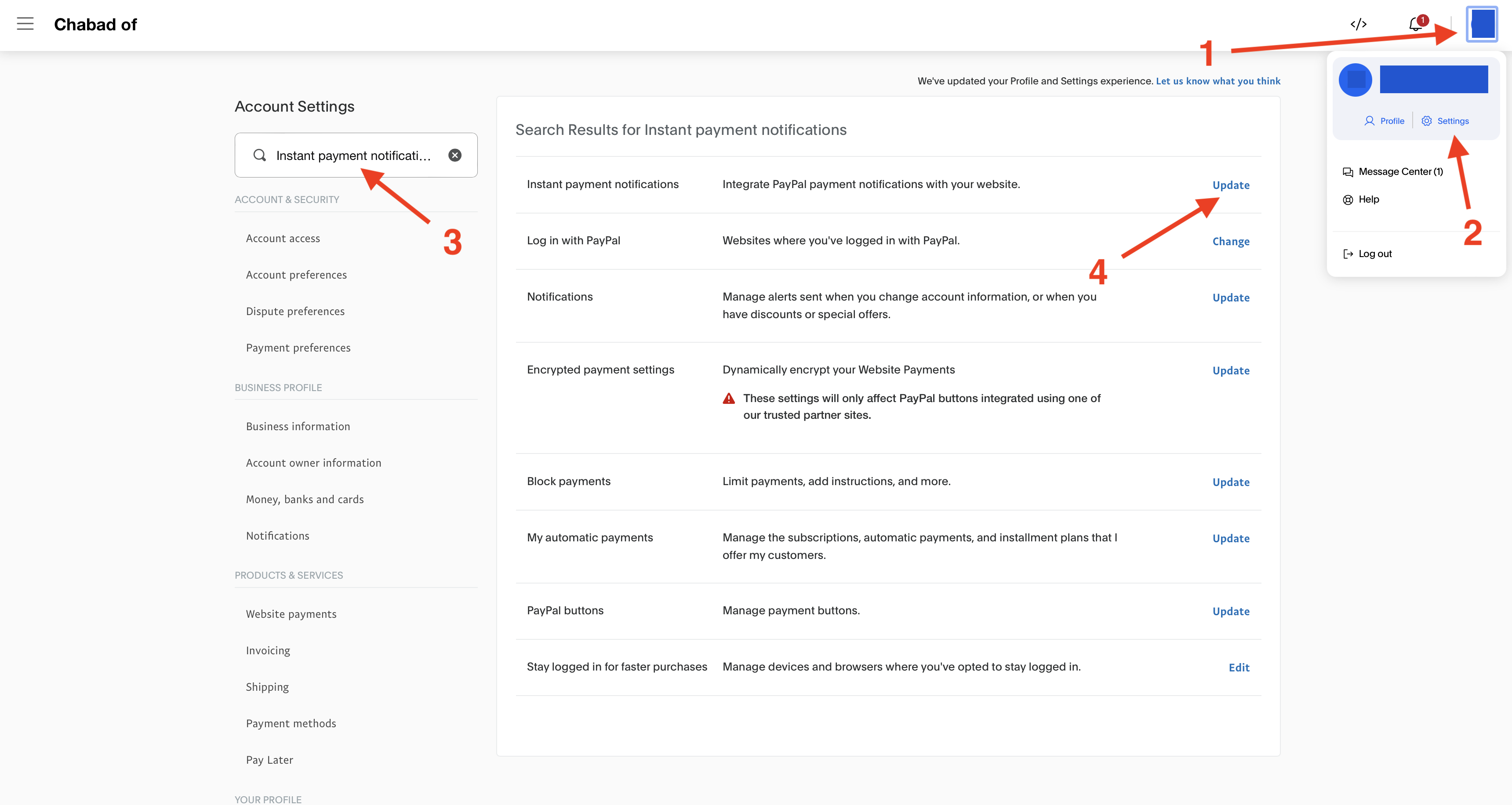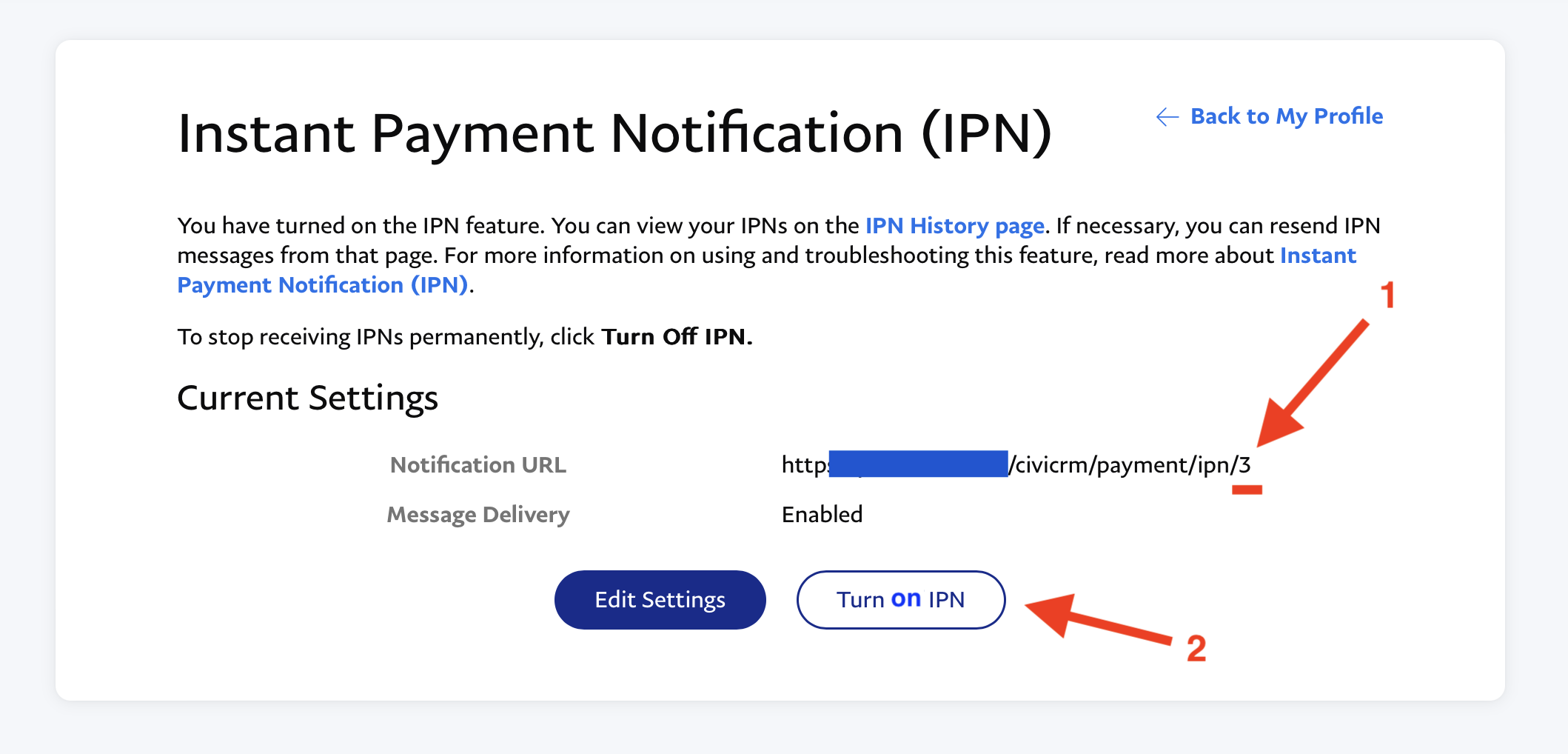Paypal is one of the payment processors that integrates nicely. Paypal has an advantage over other payment processors in that most people own a Paypal account and many people like to complete transactions using Paypal. It's secure and you don't need to pull out your credit card; you can simply log in and pay.
In Chabad Suite
- Go to Administer > System Settings > Payment Processors and click "Add Payment Processor"
- From the "Payment Processor Type" drop-down menu, select "PayPal Website Payments Standard"
- In the Name field, enter the word "PayPal"
- Select a financial account (If you are not using Chabad Suite in your Bookkeeping workflow, any account will work)
- In the "Processor Details for Live Payments" section, under the "Merchant Account Email" field, enter your Paypal email address
- Click Save
- Take note of the ID# shown at the front of the row next to your payment processor as you will need it later on (Note: make sure you are looking at the LIVE processor ID not the TEST id)
- Note: Do not touch anything under the "Processor Details for Test Payments" section
In PayPal
- Click on your name on the top right corner, and select Account Settings
- In the search bar, search for 'instant payment notifications'
- Click "Update" next to "Instant Payment Notifications"
- Enable IPN Messages
- Enter the URL in the "Notification URL" field: https://YOURCHABADSUITE.COM/civicrm/payment/ipn/3
- YOURCHABADSUITE.COM needs to be replaced by the URL you use to access your Chabad Suite account
- the 3 needs to be replaced with the ID# that you will see next to your payment processor in the CRM (the LIVE id not the TEST id)
- NOTE: If you fail to do this, one-time contributions will succeed normally, and recurring contributions will be processed successfully by PayPal, but the contribution status in the CRM will be stuck at Pending.
In the CRM
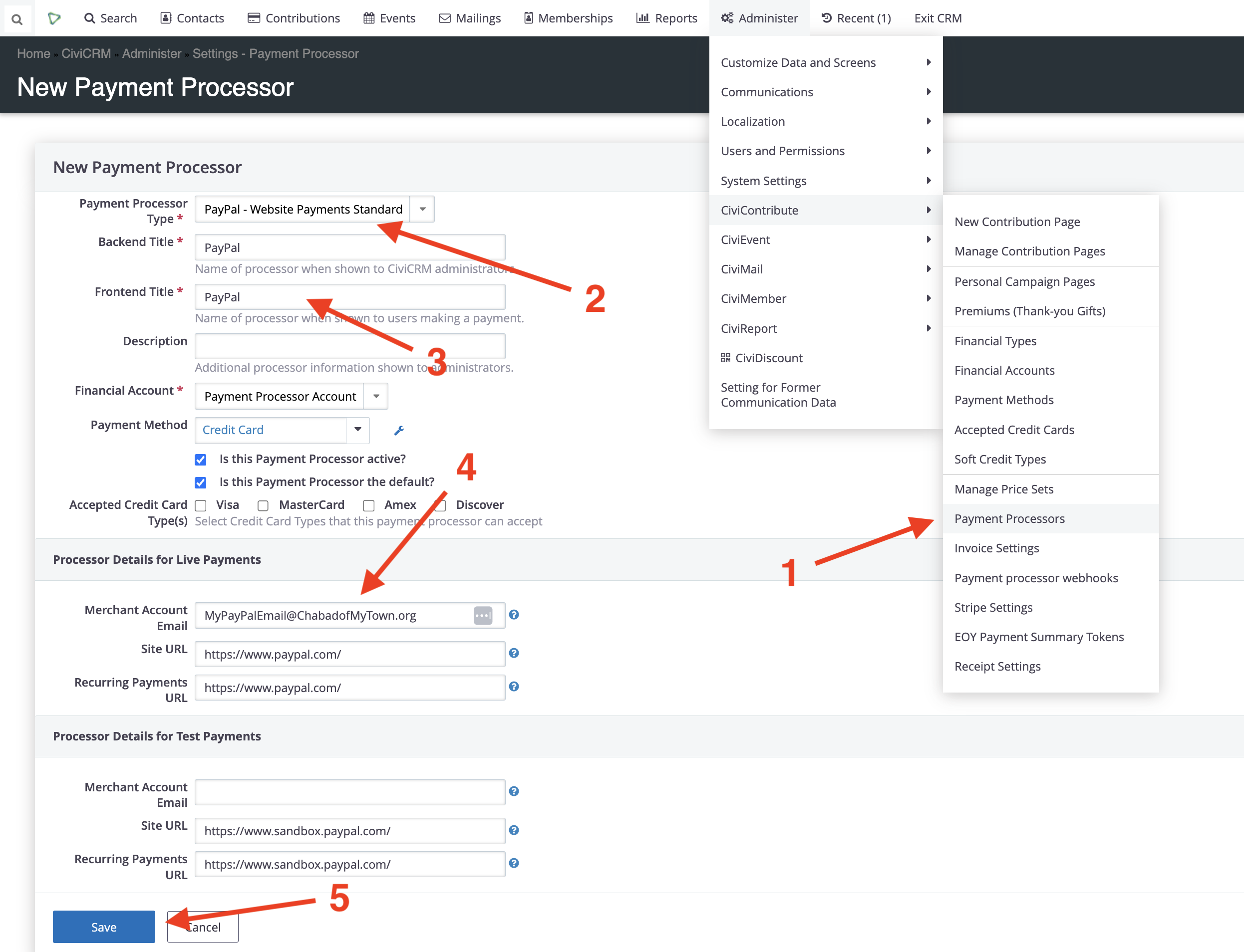
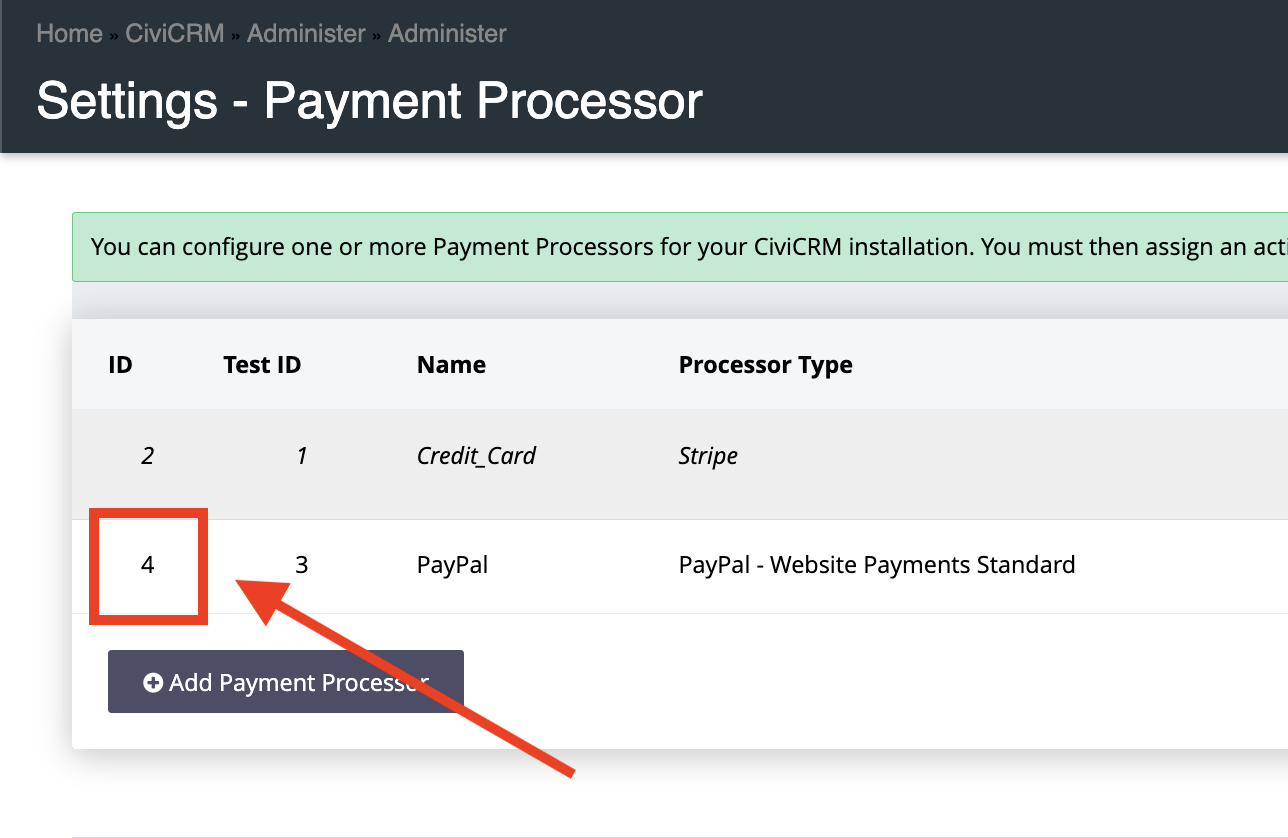
In PayPal