Q. How can I export a list of contacts from my CRM?
- The first thing you are going to do is use the Advanced Search to find the contacts you would like to export.
- Then select all your contacts and choose the Action > Export Contacts.
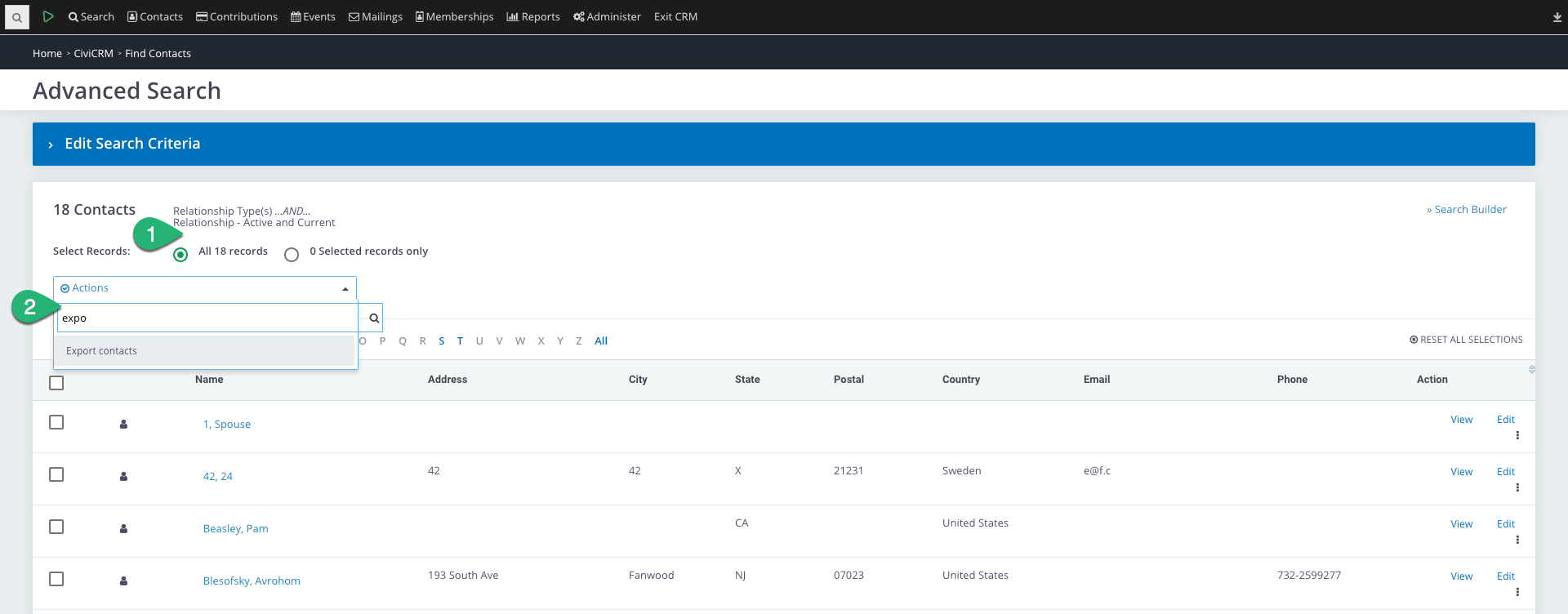
- Choose to Export Primary Fields (there are a lot of fields so test it out to see what fields you get) or you can Select the fields for export
- You can Use a Saved Field Mapping if you are selecting the fields for export (that is if you have a field mapping).
- By Merge Options, select if you want to merge contacts with the same address or household.
- Check the box next to Postal Mailing Export to Exclude contacts with "do not mail" privacy, no street address, or who are deceased.
- You can add Additionals Group for Export.
- Then click Continue.
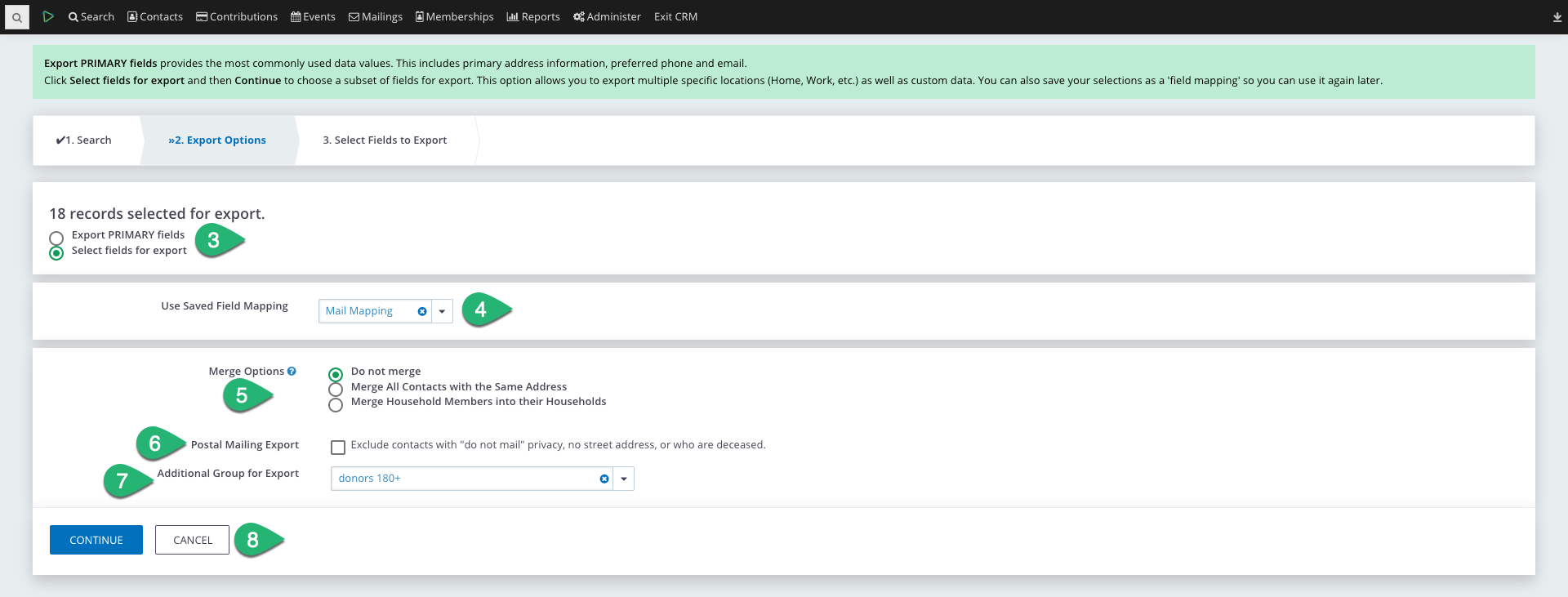
- Select to Add Fields.
- Save Fields as a filed mapping so you can export again without selecting all your fields again.
- Then hit Download File.
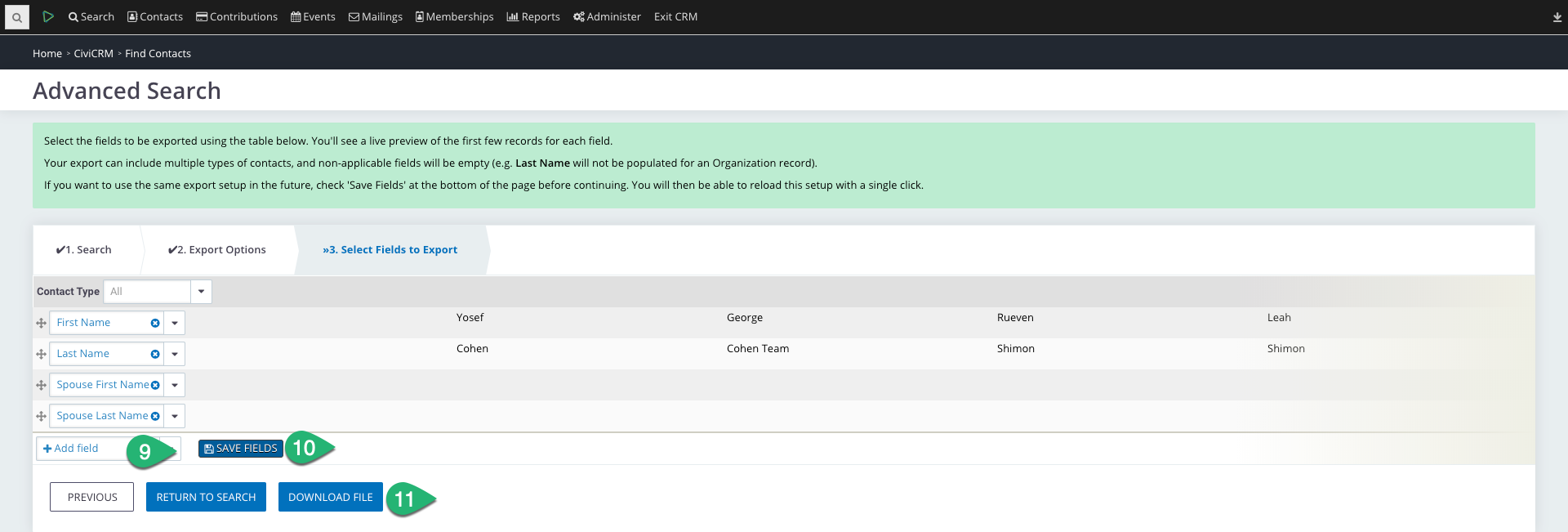
Tip:
You can use the Joint Greeting fields to get the names of the contacts with their respective spouses in the same field.
Exporting Contacts for Mailings