How to Enable SMS from your CRM
Prerequisites:
- You must have an account and number with Twillio
- Most probably you will need to reach out to support@chabadsuite.com to enable the Twillio extension for your account
Once these prerequisites are met you can continue with the steps below.
- Once in your CRM go to: Administer > System Settings> SMS Providers. Click Add New Provider.
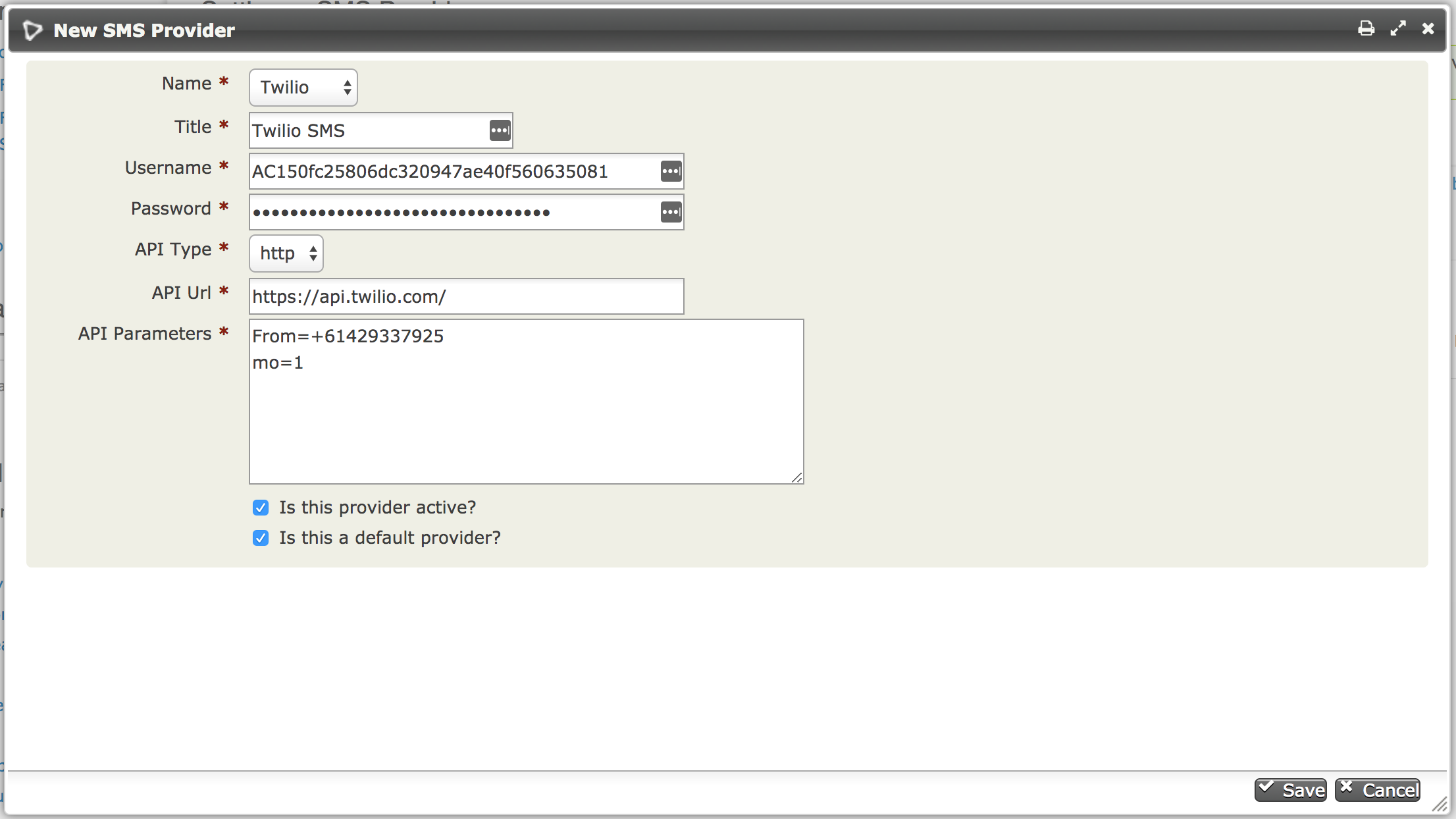
-
Set up the provider as follows:
- Name: select "Twilio"
- Title: give the SMS provider a title user's will see (e.g. "Twilio SMS")
- Username: enter your "Account SID" which can be found along with the "Auth Token" in Twillio on the Console hompage.
- Password: enter your "Auth Token"
- API type: leave as "http"
- API URL: leave as "https://api.twilio.com/"
- API Parameters: enter "From=" followed by your Twilio phone number, enter this in international format with no spaces. On a second line, enter "mo=1".
Note: The Api Parameters field is case sensitive so if you enter lower case 'f' "from=+1234567890" it will not work.
-
Click Save to create your provider.
You can now send text messages to your contacts from your CRM.
Note: You may have issues sending messages to a contact if their phone number is not set to be their mobile number.
How to receive inbound messages into the CRM
In order to receive message replies into the CRM, you will need to create a webhook in your Twilio Account.
In your Twilio account under the "Messaging" section, change the "A message comes in webhook" to the following, replacing mychabad.com with your Chabad Suite site name.
This is what your webhook should look like if you only have the CRM: https://mychabad.com/civicrm/sms/callback?provider=org.civicrm.sms.twilio
This is what your webhook should look like if you have the CRM and the website feature: https://www.mychabad.com/civicrm/sms/callback?provider=org.civicrm.sms.twilio
Here are the step by step instructions:
-
In Twillio click on Programmable Messaging
-
Then click on Message Services
-
Click on your phone number and on the left-hand side click Integration
-
Then add the webhook as shown above
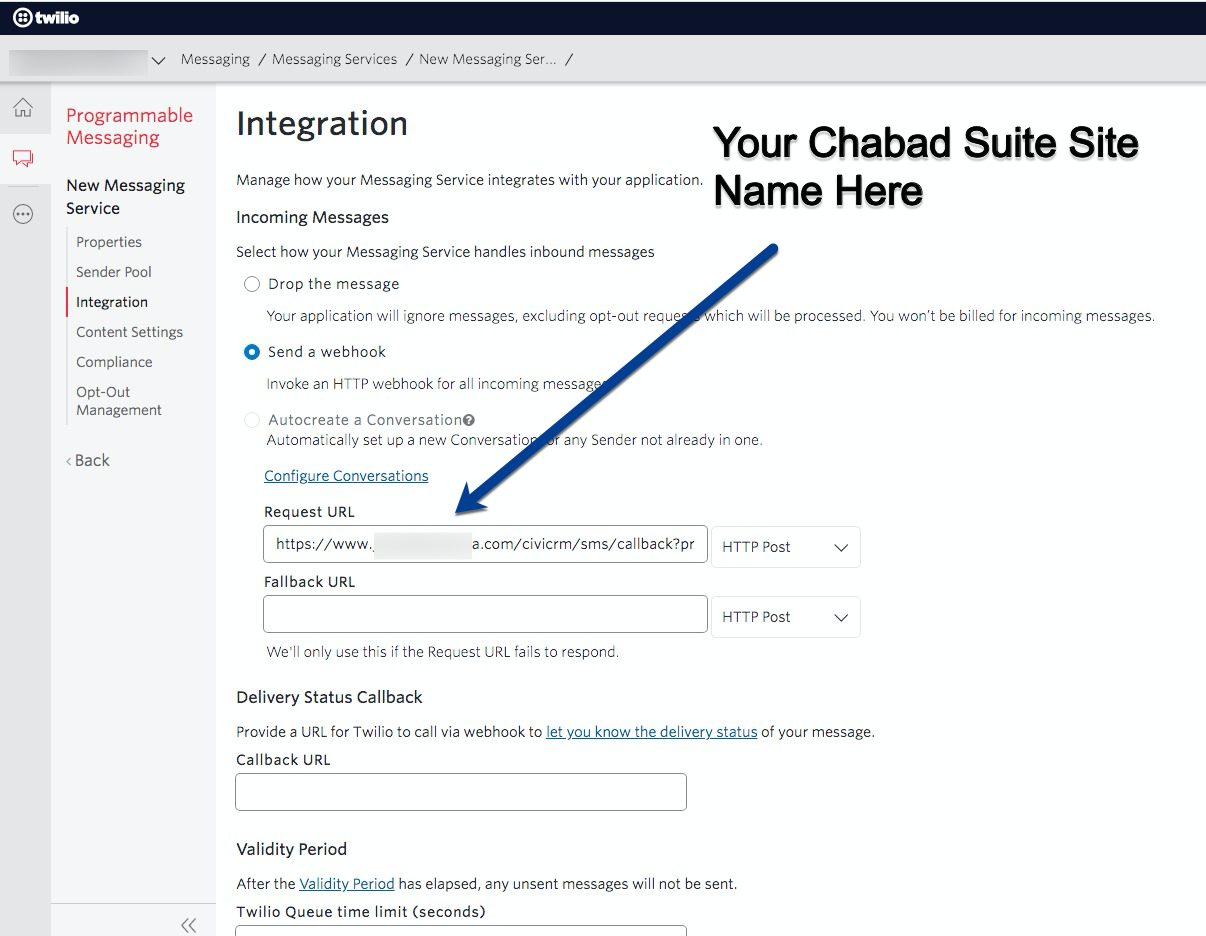
This will send any replies that your messages receive back to the CRM.
To learn more about using SMS in your CRM or to set this up with a different provider you can check out the full documentation from CiviCRM here.
Limitations to Consider
Twilio have a couple of limitations to keep in mind:
-
You’ll need to purchase a dedicated phone number from Twilio (in most cases you won’t be able to use your existing number).
-
Your Twilio account must be fully active. It cannot remain in trial mode.
-
SMS can only be sent to contacts with a phone number saved in the CRM as type “Mobile.” If needed, you can use the "batch update" feature to quickly update phone types of existing contacts. Learn more about batch update here.