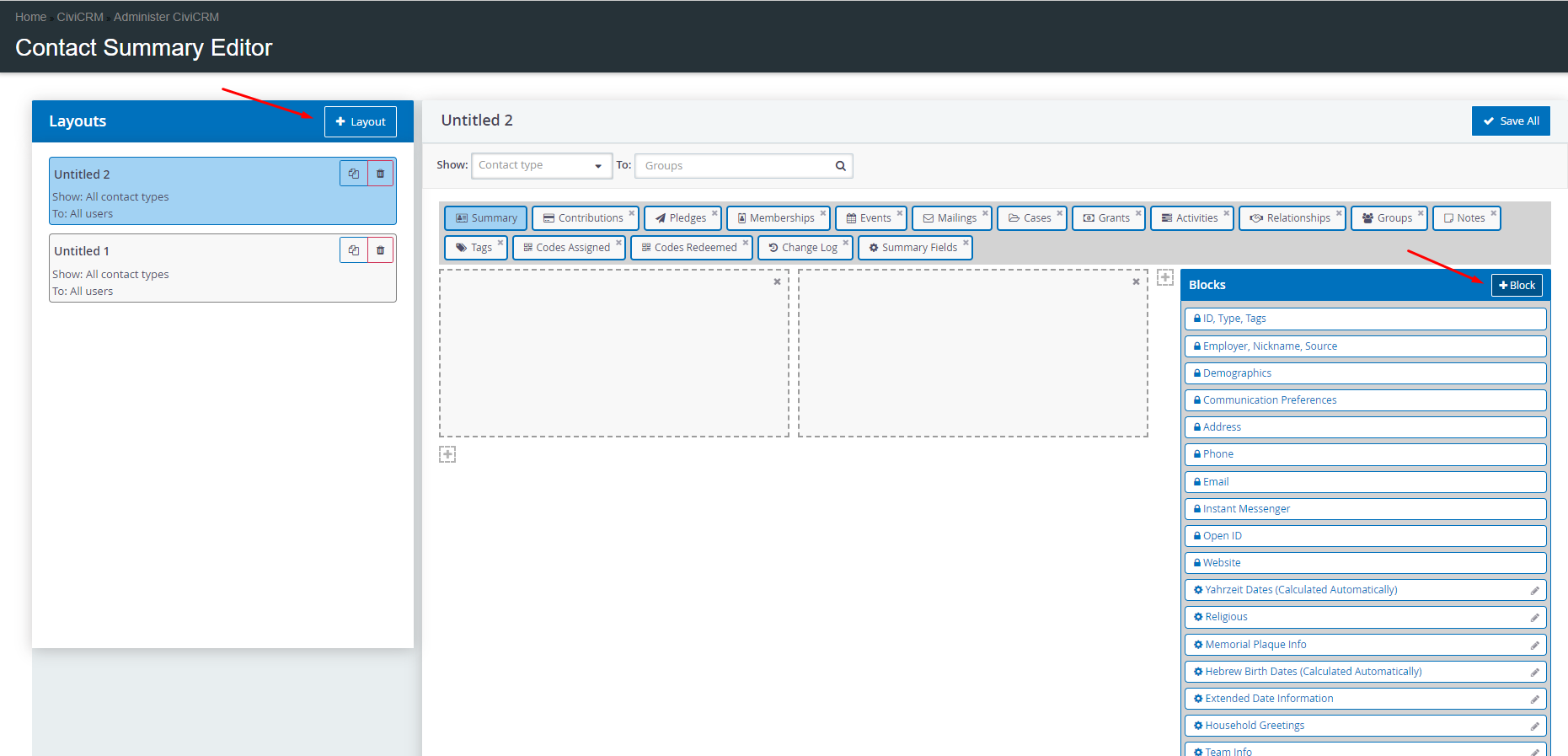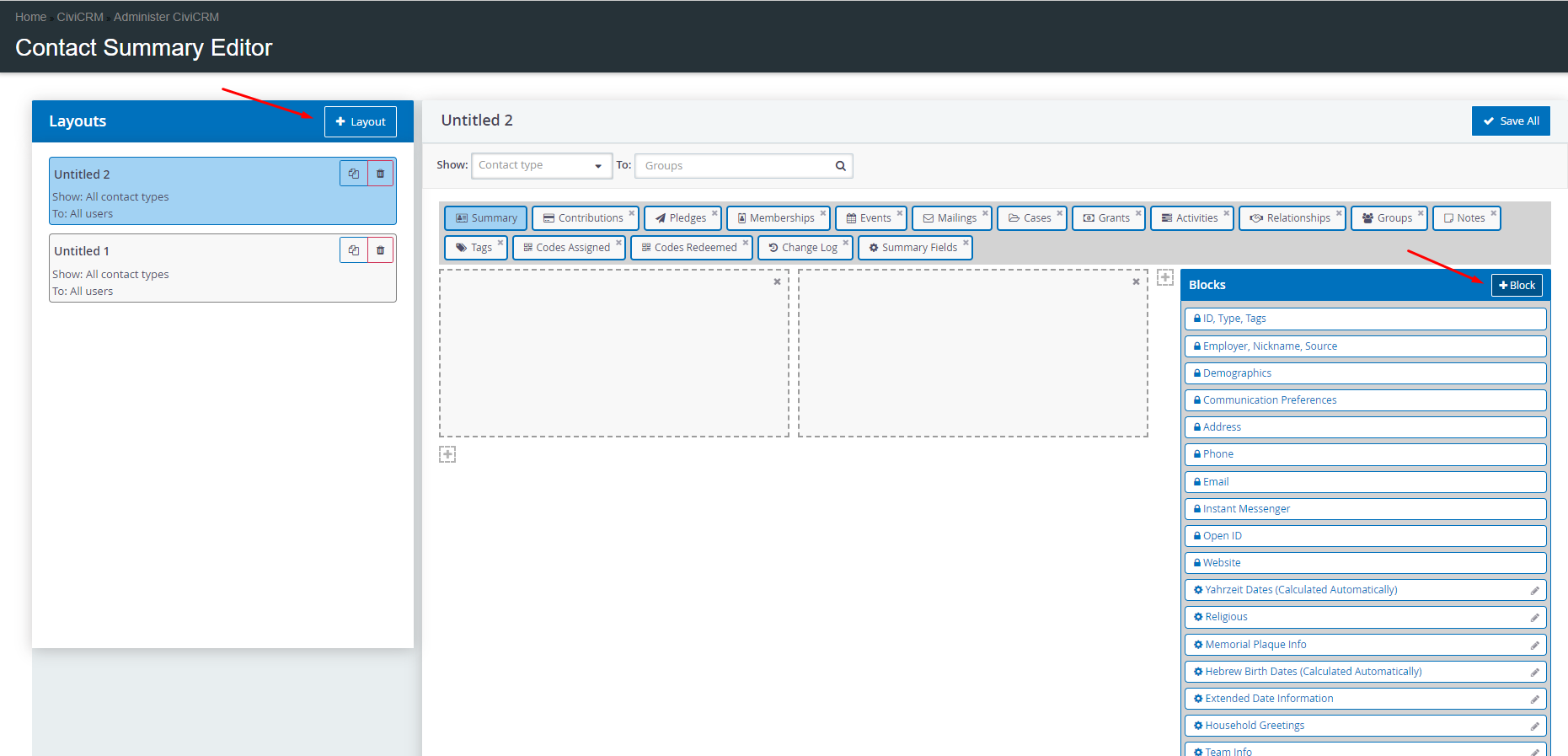- Navigate to Administer -> Customize Data and Screens -> Contact Summary Layouts to open the editor.
- Create one or more layouts, dragging the desired blocks from the palette.
- Click the "New Block" button to create a block combining any contact fields you desire (including custom fields).
- Your blocks can be added to one or more layouts. Editing a block in use by multiple layouts will affect them all.
- The "Show" option can specify a contact type, e.g. if a layout is specifically designed for Organization contacts rather than individuals.
- The "To" option can restrict a layout to be visible to only certain logged-in users.
- When a user views a contact, the first layout in the list which meets the "Show" and "To" criteria will be shown.
- If no layout matches the criteria, the default system layout will be used.