In Gmail:
- Create a new label called ChabadSuite
- Navigate to settings > click on the "Forwarding and POP/IMAP" tab > Click "Enable IMAP".
- Enable Access for Less Secure Apps by clicking here. Make sure you are already logged into Gmail.
In Chabad Suite:
- Navigate to Administer > CiviMail > Mail Accounts
- Click "Add Mail Account"
- Put in the following settings
Note: for username put your full Gmail address
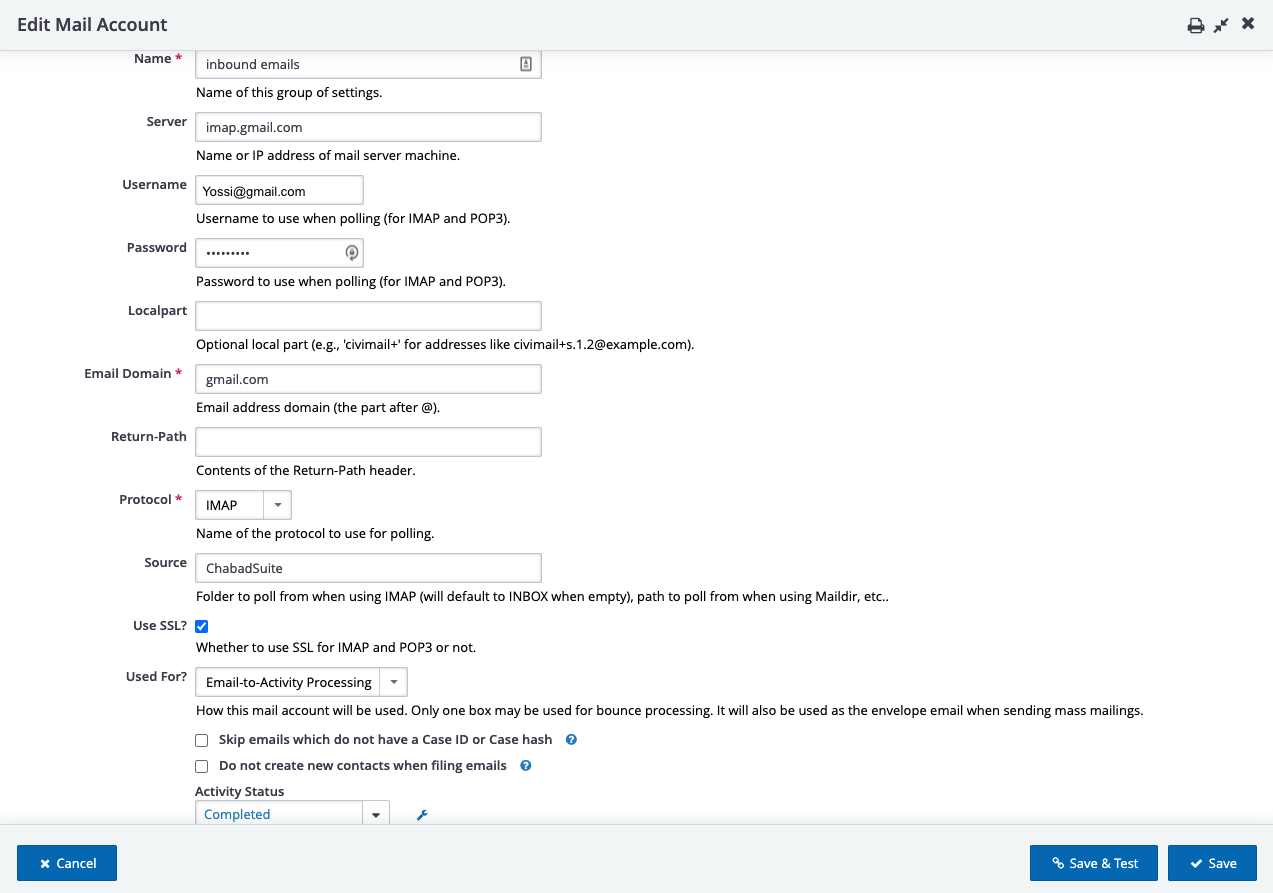
Finally, we need to enable the setting in Scheduled Jobs.
- Navigate to Administer > System Settings > Scheduled Jobs
- Find the job called 'Process Inbound Emails' and click on more > Enable
- Click on more > Execute now

Back in Gmail:
- You should see that 2 sub-labels were created under the Chabad Suite Label:
- CiviMail/Processed
- CiviMail/ignored
To test
- In Gmail drag an email into the ChabadSuite Label (not the sub-labels ).
- Go back to the Scheduled Jobs page and execute the job called 'Process Inbound Emails'.
- You should now see the email has been synced to the correct contacts in the CRM.