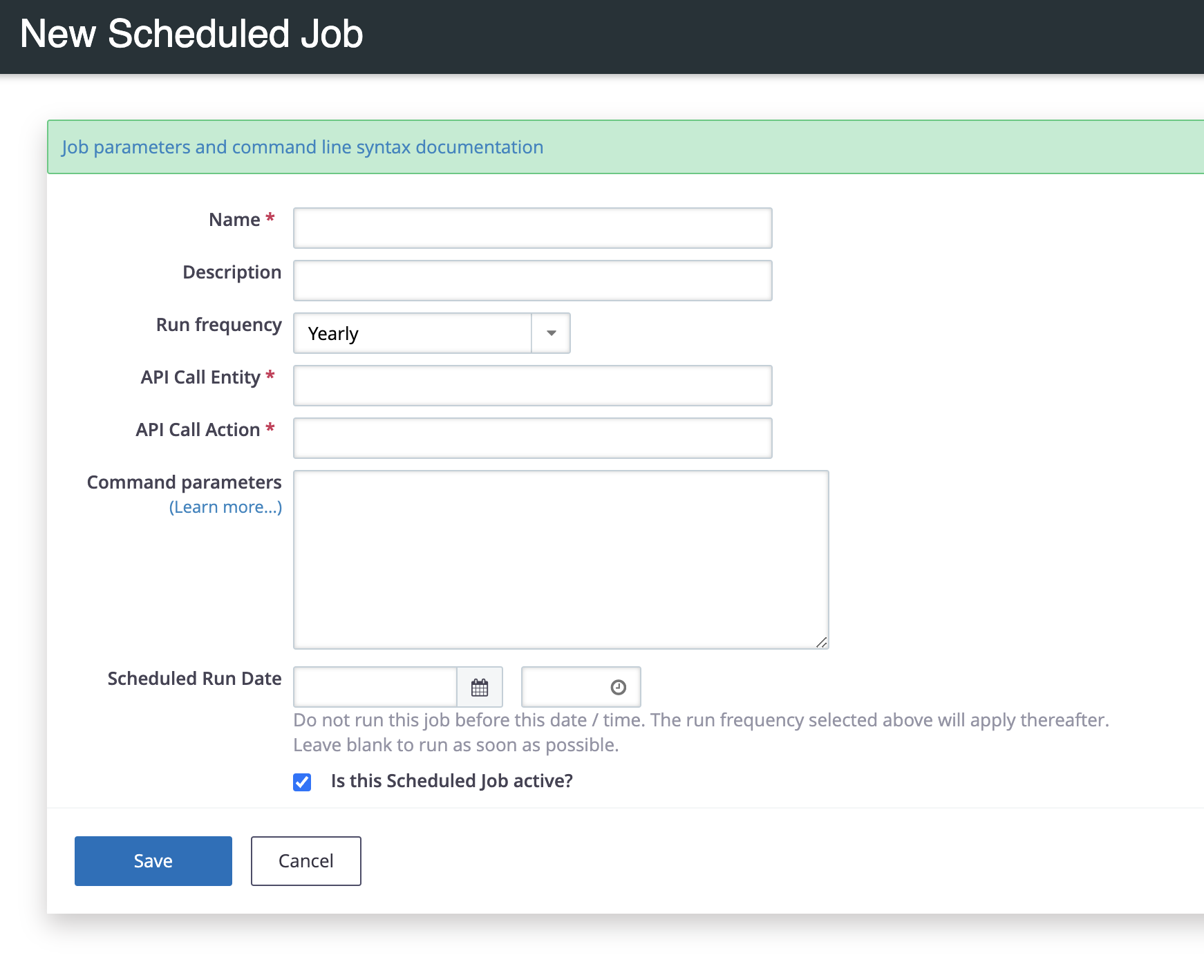This feature allows you to schedule a regular email of a report to a specific email address.
Use case examples:
- Send your finance office a monthly email of all event fees received
- Send your membership administrator a weekly email of overdue renewals.
Settings In the Report
- Open the report you would like to auto email.
- In the Email Delivery tab fill out the fields
- Subject (this is the email subject)
- To (enter the email of the one who is to receive this report)
- CC (optional: enter the email of a recipient to be carbon copied in the report emails)
(Separate multiple 'To' or 'CC' email addresses with commas.)
- In the 'Title and Form Tab' you can configure the title, description, header and footer of the report.
- If you don't know HTML, leave the header as-is and delete everything in the footer
- Note the id of this report. You can find the ID in the browser's address bar. It is the number that comes after instance/
- Save your settings by going to action > save
Create a Scheduled Job to have the report sent to you
- Navigate to the Scheduled Jobs screen (administer > system settings > scheduled jobs)
- Click Add New Scheduled Job
- Put in the following settings
- Name: This can be whatever you want. Example: Email Contribution Report
- Description: This can be empty or whatever you want. Example: Generates and sends out reports via email
- Run Frequency: Select how often you want this report to be emailed out.
- API Call Entity: type Job
- API Call Action: type mail_report
- Command Parameters are
- instanceId=enter the numeric id of the report
- format=pdf or format=csv only put one of the 2
- Check the '